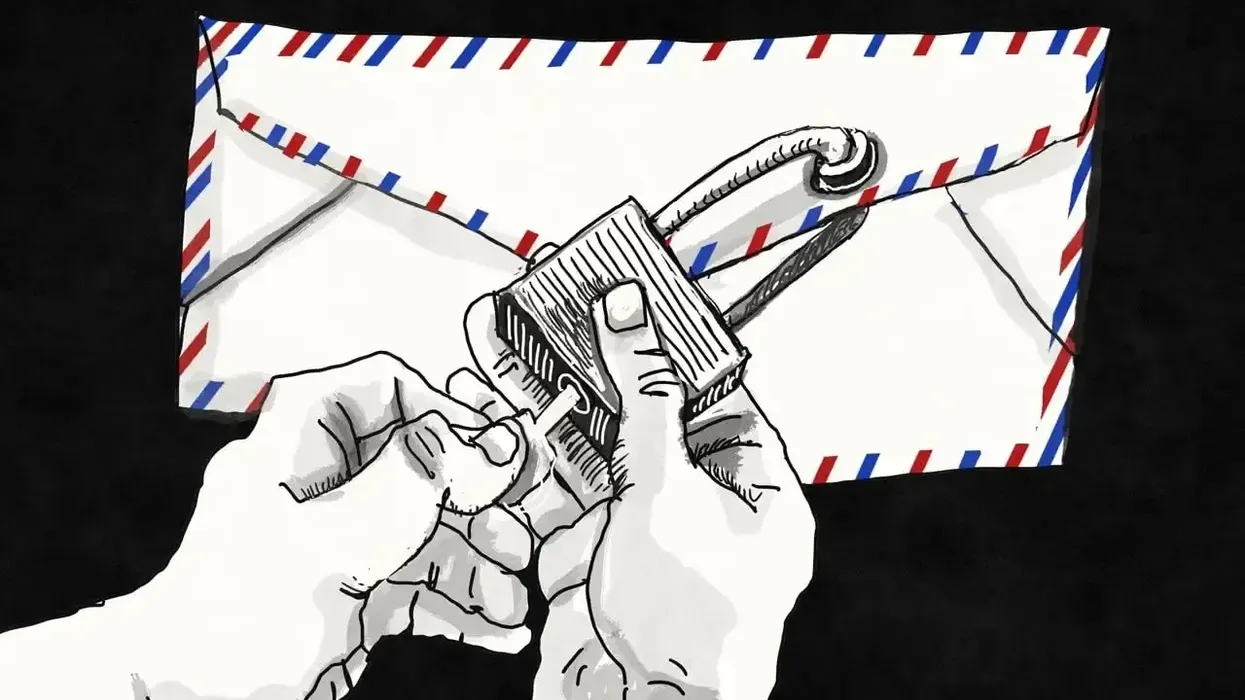
© 2025 Blaze Media LLC. All rights reserved.
There's a ubiquitous social network of which nearly everyone is already an active user. It suffers no manipulation by catechized algorithms of one kind or another, and it doesn't require you to place irrevocable trust in Them by permanently delegating your very identity.
I'm talking about email – a technology that's pushing a half-century in age, wildly underestimated and wrongly defamed, that gracefully handles some very modern problems and offers a number of conveniences.
Decentralized identity, free and open protocols, federated to the bones. Minimal censorship or true deplatforming risk, interoperability and programmability, a rich and enormous ecosystem. The messages can come from another person, from members of a discussion list you joined, or from an automated process that delivers you a receipt, the latest essay of a writer you like, or illicit herbal supplements from an unspecified Korea.
In this guide, we will put you on a path toward digital sovereignty where you can take ownership of your email (and by extension your core online identity). At that point, it's choose your own adventure, and you can go as deep into the weeds as you like. You will no longer be dependent upon a single provider, obtain a nicer-looking email address, and get a glimpse of how email works behind the curtain.
Step 0: Choose your own identifier
Your first decision, barely a decision, is an important one: Will you content yourself with an email address ending in @gmail.com or @protonmail.com? Or are you willing and able to spend some tens of dollars per year and homestead on your own domain under your own control? This decision will determine your digital future.
Our email addresses are more than the places from which we send and accept email; they are the closest thing we have to a personal digital identifier that's been adopted more or less universally.
If everyone knows you by boomer420@gmail.com, then your future is Google's. Your email account can be canceled tomorrow, and you will have no recourse that doesn't involve a plea for mercy. Even in the case of migrating away on good terms, you trust that your provider will continue to allow you to use their domain name (in this case, gmail.com) to receive emails to your old address to be forwarded. If you forget your password for other services (or use email-based two-factor authentication), you may lose your access to these online accounts across the board.
If your email address, on the other hand, is to be closer to my own – chris@rudzki.com – then you retain some future optionality. You can leave one email provider but sign up with another, update a couple records, and you'll be back in business with the same address. You will live to die another day. You'll also have the option of using that domain for other things too, like starting a blog, or even just forwarding it to your social media profile.
If you're reading this guide, you want the second option. It's a no-brainer, and we'll assume you made the right choice.
Step 1: Registering your domain name
There are many options for registering your domain name, and most are fine. Many are resellers, and just about all trace back in a couple hops to entities like ICANN and other mysterious groups of academic, corporate, and political types – a trinity of wonks that preside over which human-legible addresses map to which computers, the one thing that makes most of the internet usable. What could go wrong?
If there's a vulnerability in the internet as we know it, and of course there is, it is here. So don't waste time worrying too much about the surface level. Deplatforming by seizing someone's domain name is pretty rare, orders of magnitude rarer than getting blocked and reported on Twitter, so take advantage of what you have. You're more likely to get banned by your email (or hosting) provider, but this is still comparatively rare and the main targets are spammers. Even if dropped by one provider, there are plenty of alternatives, and the mature technology is such that “building your own email provider” is less an insult and sort of plausible.
So, pop open a new browser window right now and find a domain registrar you vaguely trust to dispense a regulated commodity object. I use Hover and Cloudflare, but you can pick your poison.
As you jump through the hoops to register your domain, be sure to do three things: (1) enable auto-renew, (2) enable domain privacy or private registration, or risk your address being published in public directories, and (3) refuse any offers from your domain registrar to help you set up email or a website.
You don't want to lose your domain because you failed to pay twenty bucks next year, and you don't want to host from your domain provider. The last one may not be obvious, but it's a matter of keeping yourself agile and ready to switch services (while keeping your name). It'll let you recover more easily from deplatforming, and you'll also have more room to experiment with your setup. Registrars are usually reselling inferior add-on services at a premium. Domain registration is a commodity, profit margins on it alone are slim, so expect plenty of upsells and avoid most.
Once you're done with this step and your domain is registered, keep the tab open. We have some tasks to complete here later in Step 4.
Step 2: How far into the rabbit hole will you go?
Now you have to decide how interested you are in tinkering in and against an environment of some uncertainty. Do you just want a heartier setup – or are you really looking to tinker, go off-grid, learn some digital prepper skills? If you choose the latter, bear in mind that the extra freedom will come with extra responsibility, and additional danger will lurk.
You might also have fun, learn a lot, and acquire some valuable skills. The internet runs on Linux mostly, and you'll be taking a step closer toward its plumbing, away from illusions produced by the web browser.
If you're inclined toward this, but not fluent with servers yet, I suggest that you take the simpler route for now. Stay tuned, as in future guides, we'll dive deep into the world of servers.
Step 3: Pick an email provider (or set up an email server)
Once you choose how deep into the rabbit hole you wish to go, you can decide how to handle your email delivery. Will you purchase service from an established provider or take on the task of setting up an email server yourself? For now, we'll assume the former, but give you a preview of the latter too.
As with domain registrars, email providers are almost infinite in number. Everyone's familiar with Gmail, and elder Millennials may recall the terribly named “Hotmail.” But while they may support bringing your own domain, why not avoid big tech when you can?
I like Fastmail, which provides a clean web interface packed with power user options, offers all we need, and provides outstanding documentation that'll help you get started. Fastmail's offerings give you some space to learn and make tweaks without hosting your own servers just yet.
Once you land on an email provider, search their site and documentation and make sure they support using your own domain. Once you're satisfied that this is so, you can now sign up.
After you've signed up for your choice of mail provider, you should return to their documentation and hunt around for articles mentioning a variety of acronyms like MX, SPF, DKIM, and more. Fastmail provides the info you’ll need here.
Once you find them, keep the tab open.
Step 4: Update your DNS records through your domain registrar
Return to the tab from Step 1 or to your domain registrar's site. You'll want to visit the control panel and edit your domain's DNS (or domain name system) records. These are not the same as “nameservers,” which you should avoid changing. If you choose Hover, you can reach the control panel here and click Edit -> Edit DNS, next to your domain.
Your domain's DNS records are how you advertise what servers your addresses correspond to and other necessary information about your setup. They're how the broader internet learns that your domain name accepts mail and tells them which server should receive it. Some records are used to manage spam and authenticate your mail. Other records are used to locate websites, when you venture down that path. DNS is a huge topic, however, and this barely scratches the surface.
The interface for editing these records will look something like this, though it'll differ by provider. This is where you'll be adding the DNS records that you obtained from your mail provider. It may appear intimidating at first, but don't think too hard. At this step you should be copying and pasting the records over from Step 3. These should include MX records, as well as several TXT records that help others authenticate your address. Those TXT records will have exciting names like SPF, DKIM, and DMARC and are generally used by others to detect spammers and spoofers. Your email may end up in a spam folder if these are misconfigured, so copy them over carefully.
Step 5: Take a break and check your work
After you've pasted your DNS records from your mail provider over to your domain registrar and saved the updates, take a short break. Your records will typically propagate across the internet within ten or fifteen minutes.
At this point, try taking your new email for a spin. Sign into your new provider's webmail interface and send an email to your original email address. Do you receive it in that inbox? If so, then you know basic sending is set up properly. Then try sending an email from your old provider to your new address. If you receive it in your new inbox, then you know your new address is receiving mail.
Throughout the above, you may need to check your spam folders and adjust those darned TXT records containing SPF, DKIM, or DMARC information. Free tools like Mail-Tester can help you with proper setup and also help you optimize your email's chances of reaching someone's inbox.
If you can't send and receive email using your new address just yet, give it some time. It may take hours or even days in some rare instances. And be sure to double- and triple-check that your domain registrar's control panel reflects the DNS records that your mail provider provided to you. Make sure that no MX records for the same domain are set to a different mail provider.
Once you're sending and receiving email and you're satisfied with its delivery, it's time to plan what your big move will look like.
Step 6: Plan your migration
Do you want to maintain two inboxes forever or use your new mailbox exclusively? The latter seems a lot more sustainable and convenient, but the decision is yours. Your new provider will generally offer instructions for migrating your email from popular providers. Fastmail shows you how to migrate from Gmail here.
Whether or not you choose to migrate existing email, you can often set up a forwarding address through your original email provider. If you're at Gmail, you can set up email forwarding by following this guide. Beware there's no guarantee Google will continue to service your original address, and that's one reason you're moving to your own address in the first place.
When you're ready, enable email forwarding and generally keep yourself to using your new email address. You don't want to rely on the old email address, so you should set up an auto-responder from that account to notify others that you're using a new email address.
When you're confident in your new setup and have the essentials arranged to your liking, you should update the email address you're using across your online accounts to the new one.
It may take a little time, but it's not so painful. If you don't plan to take this step, be sure you're deciding otherwise for a good reason, and do what you can to keep your original address active. Most services won't restore your access to an account if they can't reach you at the email you have on file.
Step 7: Run wild
Now that you have taken ownership of your key digital identity and have taken the first step to decentralize and administer your own web services, you should return to your goals.
If you were just looking for a more flexible email setup and to have a fancier email address, you are just about set. Update the settings for any mail apps to correspond to login information provided by your new email provider, or continue to use your new provider's webmail.
In future guides, we'll step beyond these conventional mail apps to take advantage of self-hosted services that will take your email and online presence further than before. Empowered with a new level of sovereignty, you'll be well positioned to dive deeper into using servers of many sorts and prep for running your own mail server.
Where there is a will, you can host your own newsletter or mailing list using open source software. Or launch a custom webmail interface just for yourself. If you decide to learn how to launch applications, like Listmonk or favorite relics like Mailman, on your own server, you'll take the next step away from the homeowner's association condo toward the homestead that you own and can make your own.
Want to leave a tip?
We answer to you. Help keep our content free of advertisers and big tech censorship by leaving a tip today.
Want to join the conversation?
Already a subscriber?
more stories
© 2025 Blaze Media LLC. All rights reserved.
Get the stories that matter most delivered directly to your inbox.
By signing up, you agree to our Privacy Policy and Terms of Use, and agree to receive content that may sometimes include advertisements. You may opt out at any time.


