
Image courtesy of Brick
One app’s timely quest to restore your scroll control.
Smartphones have often been called the new cigarettes due to their addictive nature. Yet smartphones aren’t as easy to restrict as cigarettes (nor half as cool). They’re jam-packed with distractions like games and social media, but they’re also darn useful. Many of us rely on our smartphones to look up important (and not-so-important) information, contact friends, find directions, take photos, and even pay for goods and services. How do we balance the benefits of smartphones and the demonic distractions that fill our heads with nonsense and steal time away from those around us?
The market has responded with a slew of solutions.Some products like the Light Phone aim to replicate the best parts of a smartphone while discarding the distractions. Some even try going back to flip phones. Many of my friends have tried things like this, but they never seem to stick. Smartphone ecosystems are chock-full of useful tools that these products can’t hope to imitate, and many of them are also great cameras. I have many lovely photos of my kids that I wouldn’t otherwise have if not for my iPhone.
Apple and Google have introduced their own solutions. Apple’s answer is called Screen Time, but it’s a feature designed to look good on paper and not work in reality. If you set a daily limit on an app like Facebook, bypassing it is as easy as tapping Ignore Limit. Whatever intentions Apple may have, the company is incentivized to have you using your iPhone as much as possible.
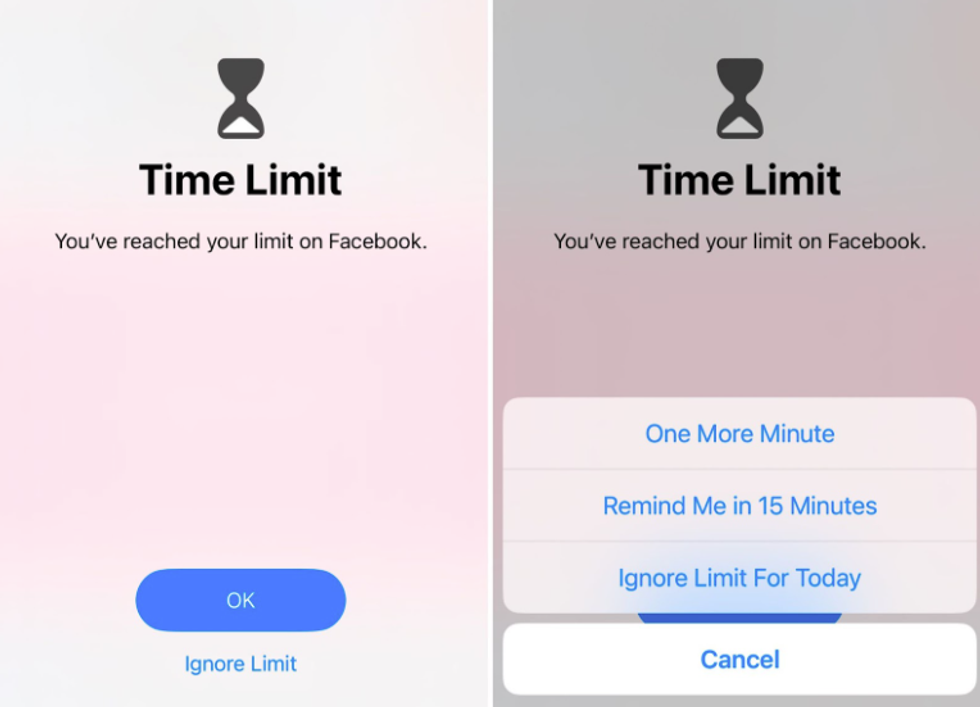
One startup hopes to improve upon Apple’s foundation by creating self-imposed screen restrictions that aren’t so easy to ignore: Brick. Brick is both a hardware and software product:
The app is free, subsidized by purchasing the required Brick hardware. The device itself is incredibly simple. It’s a small 3D-printed box with an NFC tag and a magnet inside — the magnet is there so you can stick the Brick to your fridge.

When you want to lock out distracting apps, you open the Brick app, tap the Brick button, and then place the tip of the iPhone against the Brick. Likewise, you repeat the process when you want to unbrick your iPhone.
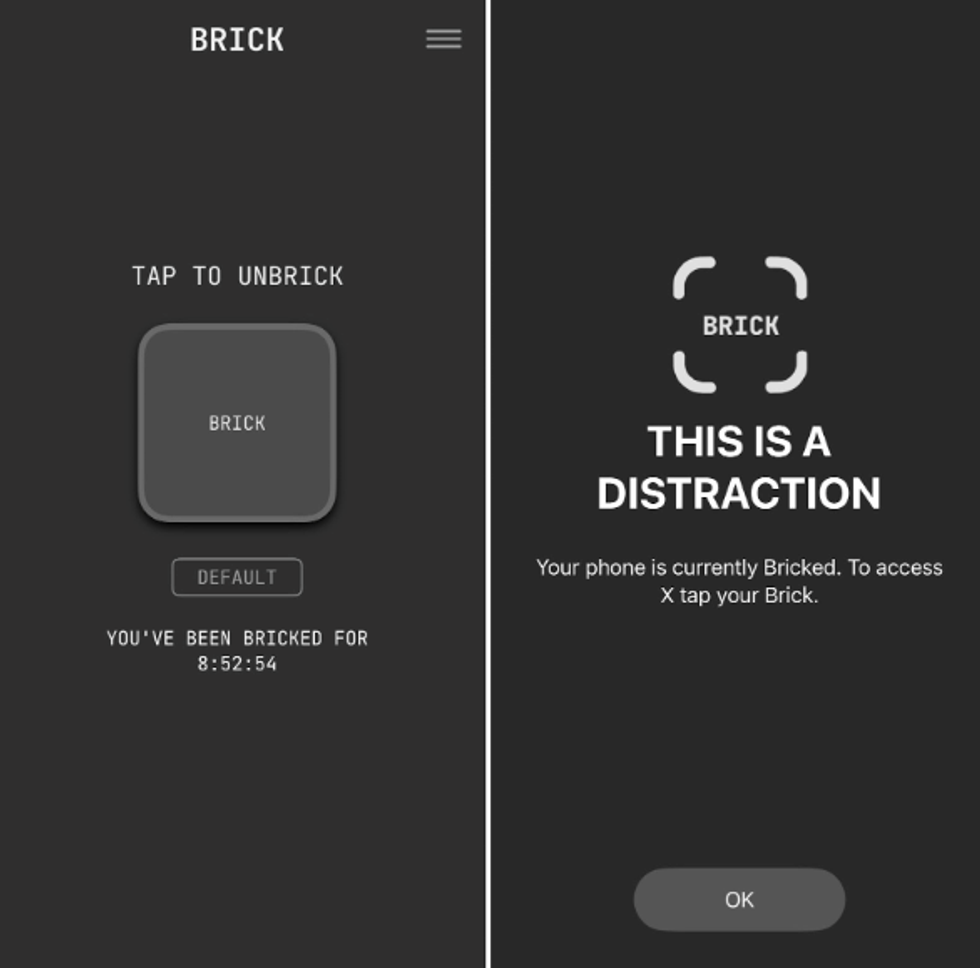
You can bypass this lockout without the Brick hardware, but there’s a catch: It uses one of your five emergency unbricks. And the app is clever enough to detect if you did something like turn off Screen Time to bypass Brick, and it counts against your emergency unbricks.
I asked the company what happens when you run out of emergency unbricks: You can delete the Brick app entirely. Unless, that is, you put the Brick app into Strict Mode, which removes all of the workarounds. In that case, you can either contact Brick for help or buy another Brick device to unlock your iPhone. TJ at Brick said that they’ll probably offer additional emergency unlocks as an in-app purchase in the future.
You can use the same Brick for every iPhone in your home. In fact, the company says that all Bricks are interchangeable, so you could brick your iPhone at home and then unbrick it at a friend’s house.
I’ve been testing the Brick for a few weeks, and it’s quite effective. I can brick my iPhone before going to bed and lock myself out of my usual doom-scrolling apps like Facebook and X. I can no longer mindlessly scroll through these apps in bed unless I get up, walk downstairs, go to the fridge, and unbrick my iPhone, which usually isn’t worth the trouble, so I end up doing something more constructive like reading from my Bible app.
However, the Brick has some catches and downsides to be aware of.
To set up the Brick, you select 50 apps, and those apps can either be the only apps you can use while your iPhone is bricked (allow list), or the only apps not allowed when your iPhone is bricked (block list). You can create multiple app lists, but the allow/block list distinction applies to all of them, though you can change whether you’re allowing or blocking apps in your list at any time.
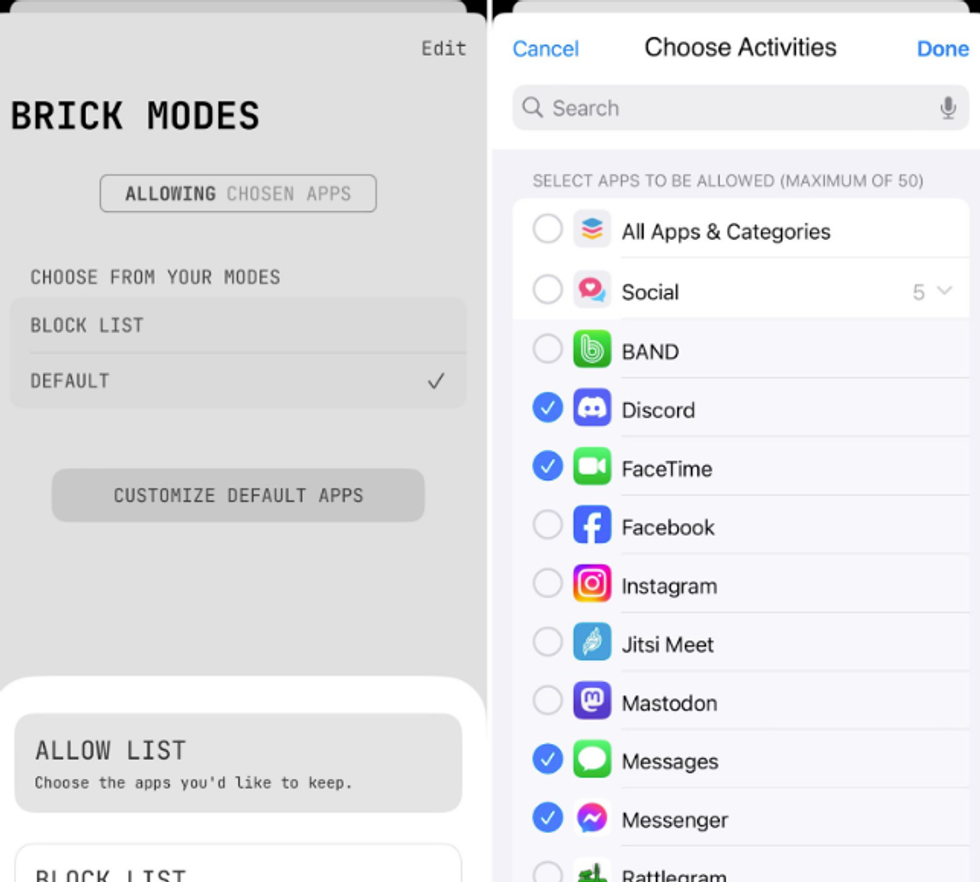
The block list option is okay if you want to block a handful of particularly distracting apps. The other upside of the block list option is you can also block out websites, which is something you can’t do if you choose an allow list.
However, if you truly want to turn your iPhone into a semi-dumb “brick,” the allow list is the only way to go. But then the problem is figuring out exactly which 50 apps you need, which is a process of trial and error. I couldn’t tell you how many times I bricked my phone only to realize I needed an important app, like a banking app, and had to go unbrick my iPhone so I could add it to my app list.
Eventually, I think I got this figured out, but then the other problem is that distracting websites are still a problem.
You can’t block websites when using the allow list option, and even worse, you can’t add Safari to your list of apps because of Apple’s restrictions. Many social networks have pretty rich mobile web apps these days, like X, so they’re every bit as addicting in Safari as they are in their native apps. This is another example of how Apple’s Screen Time almost seems designed to be ineffective.
Thankfully, the Brick developers offer a workaround to block Safari, but it’s a bit thorny: You have to use the built-in Shortcuts app to add automation that detects when your iPhone is bricked, then sends you to the Brick app when you open Safari.
Unfortunately, this is probably intimidating to the less technical. And there’s another problem: What if you actually need a web browser to look something up?
I found a good solution for that: I simply use the Google and Perplexity apps to look up random things. Their in-app browsers aren’t suited to web apps, so it gives me access to instant knowledge while preventing me from getting sucked into online drama.
Other than Apple’s own limitations, the drawback of the Brick is you. You actually have to remember to brick your iPhone, and that can be difficult. It’s not intuitive to purposelly cripple a device for which you spent hundreds or even thousands of dollars. And these social media apps, games, and other distractions are fun and enjoyable, which is why we can’t escape them.
The Brick is trying to do something very difficult: overcome our own lack of discipline. If we had better control of ourselves, such a device wouldn’t be necessary, or we could at least use Apple’s Screen Time to keep tabs on how much time we’re spending with screens.
The Brick certainly makes things easier — at least after the initial setup. But ultimately, the flaw is us and our passions, which are preyed upon by tech companies with teams of psychologists tasked with making their apps as addictive as possible.
Devices like the Brick give support where we’re weak, and I applaud the team behind that, but it’s ultimately a crutch. Crutches are helpful, but you’re not meant to fumble around on them forever. Rather, they’re a tool to help a broken part heal. At best, perhaps the Brick can be your crutch to help relieve the burden of your own passions until you’re strong enough to walk on your own.
Josh Centers